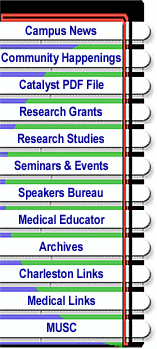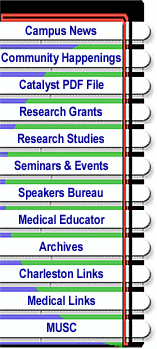
Return to Main Menu |
Computing
at MUSC
What you should know if you’re new here
by CCIT
Publications and Information Staff
Your key to computing services: MNA
The MUSC Network Account (MNA) is your key to campus computing services.
The MNA is a login and password, and with it, you can get e-mail, login
from home, download software, have free Internet access over PPP, receive
personal Web space, and more. Students automatically receive an MNA at
registration and don’t have to do anything else to activate it. Faculty
and staff must complete the request form at http://www.musc.edu/ccit/mna/mna.pdf
and follow the instructions. After receiving your MNA, you can download
MUSC software http://www.musc.edu/ccit/software/.
E-mail Accounts
All faculty, students and staff have access to an e-mail account. There
are two main e-mail systems (IMAP and GroupWise) supported on campus. Mulberry
and Netscape are IMAP clients, used mainly by faculty and staff, and require
an MNA (see above). If your department uses ClinLAN, you will probably
use GroupWise. You are on your own if you don’t choose one of these three.
You can also access your e-mail via the Web at: IMAP—https://webmail.musc.edu;
GroupWise—http://www.musc.edu/groupwise;
More e-mail info: http://www.musc.edu/ccit/email/index.html
Homeroom
You have secure, backed-up disk space available to store your files
called Homeroom. With your MNA, you can access Homeroom from any place
there’s an Internet connection. Space is limited to 500mb—plenty large
enough to store important documents, but not enough to store your music,
family movies, or computer programs. For instructions on accessing Homeroom,
see the documentation at http://www.musc.edu/ccit/homeroom/.
PPP
To connect to MUSC computing services (e-mail or the Internet) from
home, you can use our PPP (Point to Point Protocol) service, a free and
secure internet connection. Again, you need an MNA to connect with PPP.
Configuring your home computer to connect to PPP depends on your computer
type and the operating system you’re using. PPP works differently on Mac
OS 9 than on OS X and differently on Windows 2000, ME, and XP. See http://www.musc.edu/ccit/ppp/.
Personal Web Pages
You can set up a personal Web page using MUSC’s people server. Occasionally
CCIT holds classes on Web page creation. After designing and creating your
Web page, you use Homeroom to store the html files:
In Homeroom, create a public_html directory (folder). Place your html
files in this folder.
To view your Web site, open a Web browser and type this URL: http://people.musc.edu/~yourmna/
Using your real MNA in place of “~yourmna.” The tilde (~) designates
it as a personal page.
Occasionally, CCIT holds classes on Web page creation. For just-in-time
help, you can reference http://www.musc.edu/ccit/webspace/.
What you put on your personal pages must conform to the MUSC Computer Use
Policy. You must read
http:// www.musc.edu/ccit/cup/.
Catalyst Online is published weekly, updated as
needed and improved from time to time by the MUSC Office of Public Relations
for the faculty, employees and students of the Medical University of South
Carolina. Catalyst Online editor, Kim Draughn, can be reached at 792-4107
or by email, catalyst@musc.edu. Editorial copy can be submitted to Catalyst
Online and to The Catalyst in print by fax, 792-6723, or by email to petersnd@musc.edu
or catalyst@musc.edu. To place an ad in The Catalyst hardcopy, call Community
Press at 849-1778.
|